Send a Project to Rae for Review or Order
Sending to RAE
Select the project from the list, then Manage Selected Project.
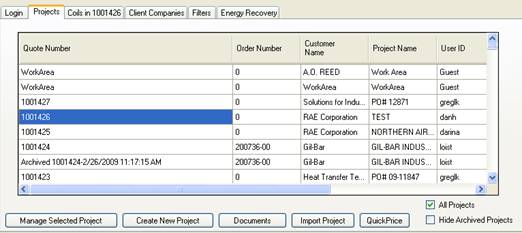
Select your Invoice to Customer and Ship to Customer, and fill in as much information as available on ‘The Order Form’. Click the ‘Place or Retrieve Order for this Project button. You may be given some warnings, accept these and go on.
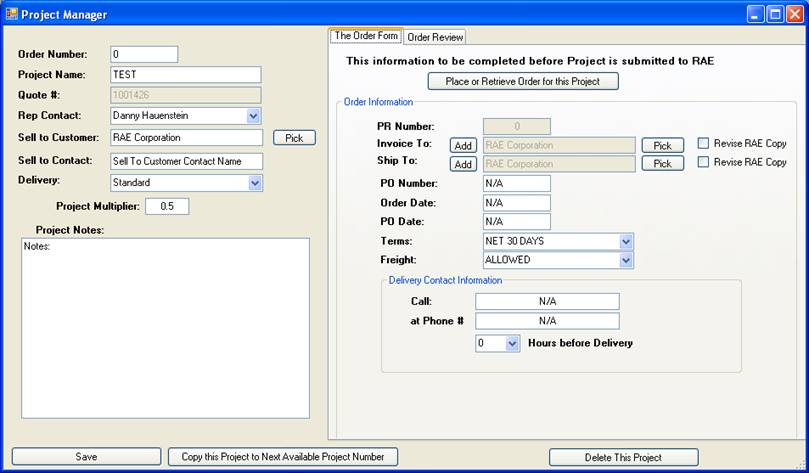
At the Publish Order Login, if the user name and password are correct, click the Login button. A new tab will appear, the ‘Project Upload/Download’. Also, the status bar should read ‘This project is ready to be sent to RAE.’
If you have any special instructions, type them into the Message box. This becomes part of the email, not the project.
Click the ‘Send Project to RAE’ and the process will complete.
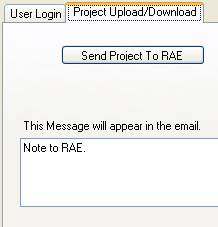
Retrieving your information from RAE
Select the project from the list, then Manage Selected Project.
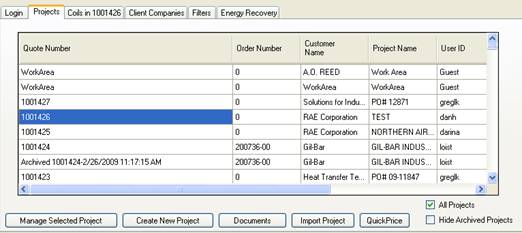
Click the ‘Place or Retrieve Order for this Project button. You may be given some warnings, accept these and go on.
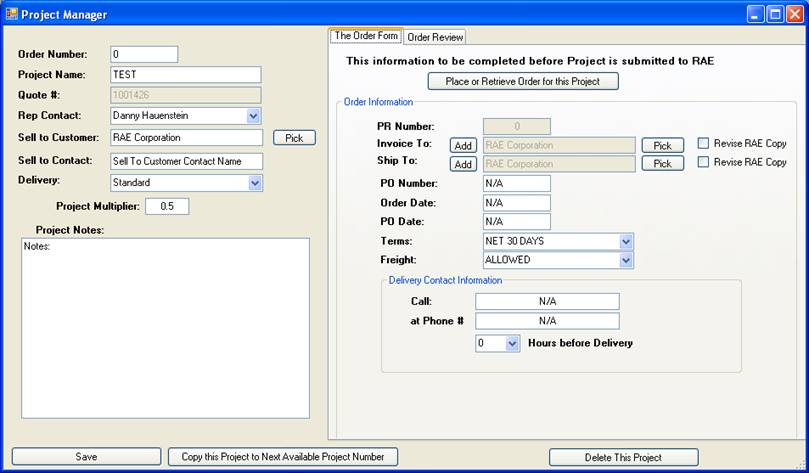
At the Publish Order Login, if the user name and password are correct, click the Login button. A new tab will appear, the ‘Project Upload/Download’. Also, the status bar should read ‘This Project has been reviewed by RAE Corporation, and is ready for you to download back to your PC.’
If you have any special instructions, type them into the Message box. This becomes part of the email, not the project.
Click the ‘Get Project From RAE’ and the process will complete.
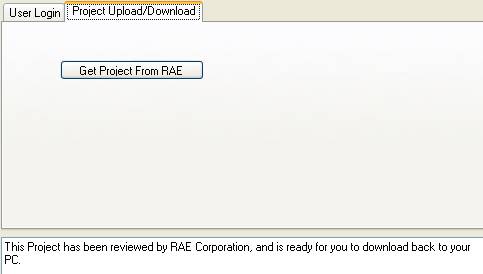
You will notice a new file, beginning with ‘Archived’. When the system downloads a project, it searches for any other projects with the same PR number, and copies that data on your pc to a new file, the Archived file. This file name also includes the timestamp of the file when archived, so one could over several iterations, develop several Archive files. These are security files in case something needs to be retrieved from before the download. Archived files are self cleaned after 3 calendar days.