Sell to, Invoice to, and Ship to
The program has options on how each of these pieces of information may be entered.
For the Sell To information, these are reference only, and don't need to be valid or complete qualified Customers with addresses etc. You may type directly into the boxes, the name of the Sell to Customer and the Sell to Contact. Using the 'PICK' button will allow you to find the contact in your list of permanent contacts as well.
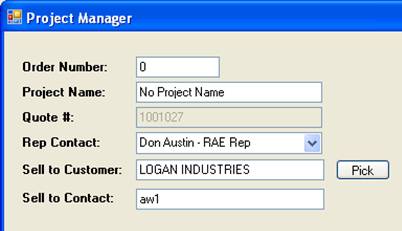
For Invoice to and Ship to Information, each requires full address information, you can't just type into the field. You must choose to either 'PICK' from a list of customers on file, or 'ADD' one manually.
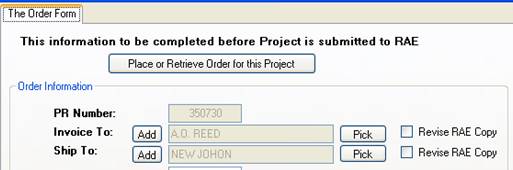
The first method is of course to use the 'PICK' button, and select your customer from the list.
The second method, is to use the 'ADD' button. This opens a screen to allow you to enter the fully qualified name address information for the customer. This information will be required when the order is placed to RAE, and accuracy is important.
Notice the check box (Don't Save...). By default, if you add this information and click the 'SAVE' button, you will be adding this to your database for re-use. Any entry added to your database will then be available the next time you use a 'PICK'.
If you choose to click the check box, the entry will be available ONLY on the project you are creating. It will NOT be displayed in any of the drop down lists (NOT available on a 'PICK').
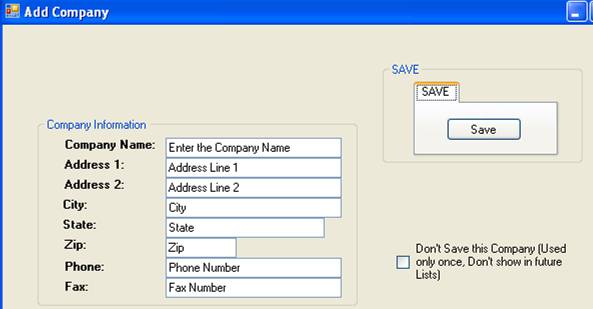
Please Note! If you enter a customer and click the check box, then use the 'PICK' method, there will be no way to recover that old entry, as it will not be displayed again. It will have to be re-entered.