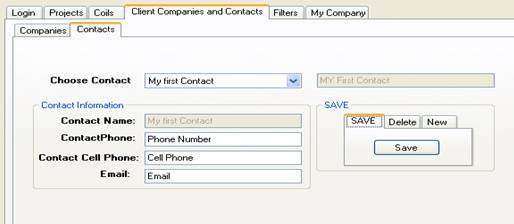Adding Client Companies
You will need to add Client Companies for use in your reports, and when placing an order to RAE (Pricing enabled feature). Use the 'Client Companies and Contacts' tab on the main screen to open to the Companies page.
When opening you are in edit mode. Any Company you have on file is available by finding in the 'Choose Company' dropdown. Edit this information as required, and remember to save when you exit.
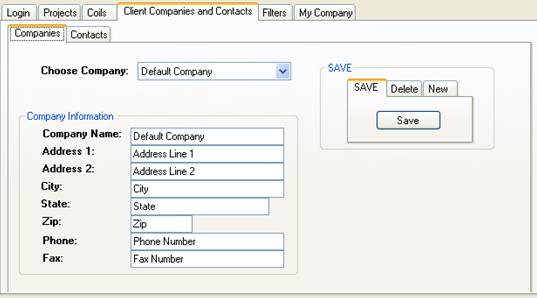
To add a new company to your list, press the New Tab, then the New Button. Enter the new information, and remember to Save when completed.
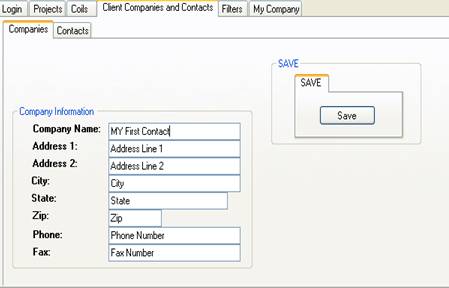
Adding a new Contact to a Company.
Choose the company you want to add a contact to, then click on the 'Contacts' Tab.
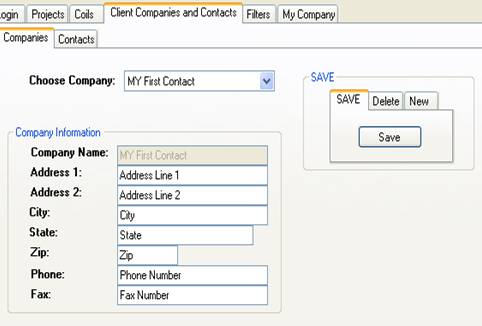
Enter the contact information (notice the company name in the greyed out box, indicating which company you are adding the contact to).
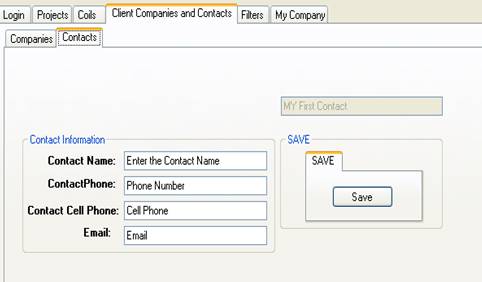
After you Save your information, you may edit any contact by finding the name in the drop down, and editing. Remember to Save before you exit.